Discover the Best Free Desktop Sharing App: 5 Top-Pick of 2024
 Emily Stewart • May 21, 2024
Emily Stewart • May 21, 2024Desktop-sharing apps have become indispensable tools for remote collaboration as they are used to share screens with connected devices. They are considered vital to eliminating geographical distances when collaborating with teammates at far-off locations. However, the internet is filled with free screen-sharing applications, making it difficult to choose a reliable one for individuals new to this exploration.
For your ease, we have researched and enlisted top-tier free desktop-sharing programs with unique feature sets, advantages, and compatibilities. Therefore, you should read this article to streamline your communication efforts by exploring various free desktop-sharing programs.
Part 1. Features of a Great Desktop Sharing Software: What to Look Before Choosing
Before directly delving into the exploration, it’s crucial to understand some fundamentals of free desktop-sharing software to make the right choice. That's why you should go through this section, which demonstrates a few points that make a screen-sharing tool worth choosing:
- Ease of Use: Not everyone has the same technical expertise or knowledge to operate screen-sharing software. If you want to share screens with diverse participants, the perfect software is one that has an intuitive interface, and anyone with minimal prior knowledge can use it.
- Security: Look for an application with high-end security and encryption, especially when you have sensitive information to share. It’s essential to protect your data from unauthorized viewers and maintain privacy of the sessions.
- Versatility and Customization: Beyond basic screen sharing, look for a free screen sharing software that offers additional features like file transfer capabilities. Moreover, the ability to adjust preferences according to the user’s preferences makes a tool flexible and worth trying.
- Reliability: Imagine presenting documents to your potential clients, and the sharing connection suddenly turns off. To avoid this situation, a reliable platform with minimal latency and disruptions is needed for a smooth experience in the first place.
- Cross-Platform Compatibility: Ideally, a platform is considered perfect when it becomes compatible with all operating systems, such as iOS, Windows, macOS, Android, etc. The reason is that it enables desktop sharing and access to all users, featuring communication or collaboration for everyone.
Part 2. The 5 Leading Free Screen-Sharing Apps of 2024
As discussed above, good screen-sharing software should offer security, cross-compatibility, easy operations, etc. Now, you must be wondering which software has all the above qualities. If yes, the following are some of the best picks of free screen share programs with their features, benefits, and disadvantages so you can explore yourself.
1. Avica Remote Desktop
The number one free software for screen sharing is Avica Remote Desktop, which aims to provide remote connection between devices at distant locations. It provides end-to-end comprehensive AES-256 encryption to facilitate a secure session for sharing confidential data. Moreover, Avica features a patented protocol for high-speed processing, and it offers latency as low as 10ms for ultra-fast and responsive sessions.
It also has a quality adjustment ability and customized options, where you can set the image quality and responsiveness as desired. Besides, users can adjust the screen resolution, colors, frame rates, and display with countless options in their respective lists.

Compatibility: Windows, Mac, iOS, Android, Web
Key Features
- Privacy Mode: Aside from the tight security of Avica, it also features a privacy mode that ensures your remote session remains confidential. In this regard, it renders the remote screen black and mute speakers so others can't see or listen to your on-screen activities.
- File Transfer: If you have to collaborate through the file in the remote session, don't switch to other platforms because Avica supports file transfer across devices. During the remote session, you can share unlimited files, images, and videos in any format to and from the remote device.
- Group Monitoring: Avica is a complete suit for collaboration, and a group monitoring feature is also included, which benefits team leads. They can see and monitor multiple screens simultaneously while using their single local monitor.
Pros
- This software is beyond screen sharing and provides various features to boost your remote communication.
- Users can control the remote device while accessing its screen and maintain a secure connection with lightning-fast speed.
- Avica also offers a web app that allows you to access the host device's screen right on a browser, especially in a hurry.
Con
- Unfortunately, this software is not as popular as Google Meet and Zoom due to its new availability in the market.
- This software can be used for free. If you want to use more advanced features, you need to pay to subscribe to their Pro plan, but the pricing is exceptionally reasonable.
Feel free to easily download Avica software by clicking the button below. If you require additional information about Avica product downloads, please visit the dedicated Avica download page. Rest assured, Avica guarantees safety and ensures that all products acquired from their official website or app store are free from viruses. You can confidently download Avica from these trusted sources.
2. Chrome Remote Desktop
Google has launched its remote desktop tool, which allows users to connect remotely with other devices through a proprietary protocol. If you need to access your home computer while traveling, this free screen-sharing software connects your device with it through a code. It has Google’s secure infrastructure with the latest open-web technologies like WebRTC that help you build connections with security.

Compatibility: Windows, Mac, iOS, Android, Linux, ChromeOS, Web
Key Features
- Chrome Remote Desktop provides various options to adjust the preview, including resize to fit, scale to fit, and full-screen options.
- Despite the size adjustments, users can access smooth scaling and obtain high-resolution screens with text clarity.
- For first-time users, it provides all the instructions on every step, so without any guide, one can establish a connection.
Pros
- This software requires a code to connect with another device, which makes it an easy-to-use app.
- It is built on Google’s secure infrastructure, making it secure and encrypted software.
Con
- There are no advanced features like privacy mode, voice sync, and gamepad in this software.
3. Discord
Primarily, Discord is an instant messaging application that allows communication through video calls, text messages, and voice calls. To stay close, this application offers low-latency video and voice calls where users can also watch their friends playing games through the screen share option. Whether you belong to a school club or a gaming group, you can share screens on Discord with customized settings.

Compatibility: Windows, Mac, iOS, Android, Linux, Web
Key Features
- Discord lets you share the screen with streaming channels that are within your preferred resolution.
- Apart from screen sharing, users can send pictures, videos, files, and emojis directly to friends.
- This free screen share program offers organized servers categorized into topic-based channels.
Pros
- You can run a community with moderation tools on this software and also set private channels.
- Users can choose a screen, window, or tab for sharing with other devices based on their needs.
Con
- Discord is not considered a reliable tool for the security and privacy of screen-sharing sessions.
4. Skype
Skype is another proprietary telecommunication application that has been known for video conferencing, voice calls, and file transfer for decades. While embracing a legacy of communication, Skype enables free screen sharing with friends, family, and colleagues across borders. With integrated screen-sharing technology, users can share presentations, documents, images, and anything during a call.

Compatibility: Windows, Mac, iOS, Android, Linux, Web, Xbox, Alexa
Key Features
- To make your communication interactive, Skype offers instant reactions to messages and mentions to grab someone’s attention.
- Users can record the screen-sharing sessions and enable live subtitles to read the spoken words.
- For an immersive experience, this application provides crystal-clear audio and HD video calls in group or one-on-one calls.
Pros
- Users can reach their friends with affordable international calling rates when they aren't online.
- Skype keeps your sensitive conversations private with industry-standard end-to-end encryption.
Con
- Several users report that Skype slows down the other processes and sometimes crashes down.
5. Google Meet
If you are an educationist looking for a complete collaborative tool to interact with students, Google Meet will be the best free screen-sharing software. It’s a part of Google’s Workspace that can initiate instant meetings and schedule calls where the host can share the screen with participants. Besides, they can turn their camera and microphones on for a complete collaborative setup.

Compatibility: Windows, Mac, iOS, Android, Linux, ChromeOS, Web
Key Features
- Apart from sharing the screen, users can send text messages and react with emojis in meetings.
- This platform allows you to select which screen you wish to share, either a tab, window, or the entire screen.
- Beyond screen sharing, Google Meet can record the meetings and offer breakout rooms to premium users.
Pros
- This application lets you host a free online meeting of up to 60 minutes with 100 people.
- Users can raise their hands during the session for an organized and professional meeting setup.
Con
- It is reported that when users share their entire screen, sometimes the participants get a black screen.
Part 3. How to Share Screen for Free Using Avica Remote Desktop App?
From the above-mentioned apps, Avica seems to be the most reliable, fast, secure, and easy-to-use software. If you have doubts, you can try them yourself through the simple steps discussed below to enable free screen sharing.
Step 1: Allow Remote Access from the Host Avica Device to Gain Credentials
Download the Avica remote desktop app on your devices and sign in with your credentials to unlock its features. Then, toggle the "Allow Remote Access to This Device via Your Credentials" option under the "This Device" section from the host device. Afterward, you will have access to the "Avica ID" and "Password" that you need to copy and move toward your local device for further screen-sharing process.

Step 2: Use the Credentials to Get the Screen of the Host Device on Your PC
As you reach your local device, navigate to the “Remote Session” section’s text box to enter the “Avica ID” obtained earlier. After adding it, press the “Connect” button and find a pop-up asking for the “Password” if you are using Avica for the first time. There, type the “Password” that you gained from the host Avica device and hit the “Connect” button again to see the screen of the host device.

Conclusion
To wrap up, this article covered all the characteristics of a free screen share program, making it worth trying regardless of the use cases. Additionally, you have gained enough knowledge on some leading screen-sharing apps to make decisions based on your needs. Yet, taking expert advice, you should go for the Avica remote desktop application because it has simple operations, offers fast processing, and is beyond just a screen-sharing tool.

The 5 Best Remote Desktop Apps for iPad in 2024


5 Best Apps You Need for Seamless Mobile-to-Mobile Screen Sharing


Discover the Best Free Desktop Sharing App: 5 Top-Pick of 2024