Access your remote desktop from any device, anywhere.
Remote access to desktop and mobile devices with ease, tailored for individual use.
Secure all-in-one solution for remote work and support needs of enterprises and teams.
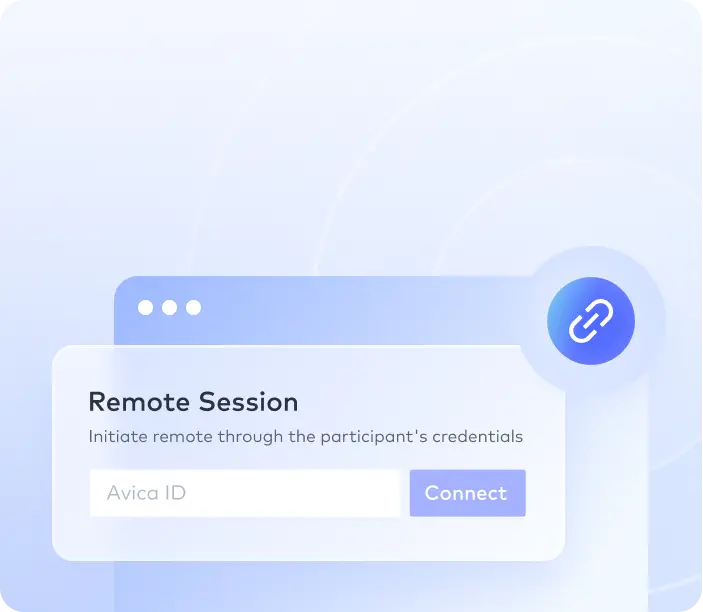

 Emily Stewart • Aug 30, 2024
Emily Stewart • Aug 30, 2024With the rise of smartphones for entertainment and work, the need for seamless connectivity has also risen, leading to the advent of screen mirroring technologies. This new phenomenon has been expanded via built-in features of mobile phones, such as Apple's AirPlay feature. Although Apple facilitates screen mirroring across devices, users cannot establish a screen mirroring connection with non-Apple devices.
That’s precisely where third-party screen mirroring apps for iPhone come into play and let everyone build a cross-platform connection. However, choosing an appropriate app is still overwhelming because no one can afford to waste time on a platform that doesn’t work well. Thus, go through the article and learn about some of the best iPhone mirroring apps with their comprehensive descriptions.
Before directly introducing apps, it's crucial to understand their importance by reviewing their benefits. Therefore, delve into the given points and expand your knowledge about the advantages of the best screen mirroring apps for iPhone.
Since there are numerous benefits one can avail of mirroring apps, the online market is full of fruitful and free iPhone screen mirroring apps. To explore the leading ones, you can explore this section, which highlights the best app from all aspects.
If you want a top-tier app to fulfill your collaboration and connectivity, let us nominate Avica remote desktop software. Speaking of its speed, it gives less than 10ms latency, which is the lowest for providing faster connection building and processing.
In addition to speed, this app comes end-to-end secure and encrypted with AES-256 encryption to protect sessions’ data from all ends. What’s more, this app aims to provide a high-quality picture display for immersive content streaming, and here, users can adjust the quality level with various options.

Compatibility: Android, Mac, iPhone, iPad, Windows, Web
Feel free to download Avica software by clicking the button below or download Avica mobile app from Google Play and App Store. If you're seeking additional information about Avica product downloads, you can visit the Avica download page. Rest assured, Avica guarantees the safety and virus-free nature of all products obtained from the official website or app store.
After Avica, one can try LetsView application, which is known for facilitating almost all device users to share their screens with other devices seamlessly. Primarily, it is designed to mirror or cast your phone screen on computers while ensuring their high-quality displays. Whether you wish to stream content on a Mac or present your project on a Windows PC, this tool can support the process without limitations.

Compatibility: Mac, iPhone, iPad, Apple TV, Android TV, Windows, Android
Another popular screen mirroring software is this Screen Mirroring app, which combines the advantages of all popular streaming and smart view technologies. Developers and researchers of this technology focus on improving performance, quality, and device support to provide endless mirroring. This free screen mirroring app for iPhone also supports a simple setup for every device holder over an internet connection.

Compatibility: iOS, Android, Windows, Mac, Chromebooks, Smart TVs, Roku, Amazon Fire TV & Echo, Gaming Consoles
With the lowest latency and fastest connection, AnyViewer is another considerable screen mirror iPhone app for increasing remote work demands. It aims to simplify your remote operations through enhanced virtual mouse and keyboard capabilities. Additionally, this screen mirroring app allows you to restart and shut down the remote devices through an on-screen button, something beyond screen mirroring.

Compatibility: Android, iOS, and Windows
Microsoft Skype has been known as a telecommunication app for decades as it connects people continents away over an internet connection. With advancements, it brings various features and updates, including screen mirroring, to let users communicate more flexibly. This app for iPhone screen mirroring prevents displaying notifications when screen-sharing sessions are ongoing to hide your personal data.

Compatibility: iPhone, Android, Mac, Windows, Web, Alexa, and Tablets
Whether you want a more prominent display for iPhone to work freely or get immersive viewing, you must try this mirror app for iPhone. It allows you to mirror your iPhone through a Wi-Fi or USB connection, whichever is feasible to your current situation or device’s location. Through this iPhone app, you can mirror multiple devices to a Windows PC simultaneously and play mobile games without an emulator.

Compatibility: Mac, iOS, Android, Windows, and TV
For instant messaging and communication, WhatsApp is recognized all over the globe, but many users are still unaware of its new screen-sharing feature. Let us inform you that WhatsApp facilitates screen mirroring during video calls and allows you to view on-screen activities while exchanging audio and videos. Through this iPhone app for screen mirroring, you can interactively communicate regardless of the operating system and devices’ locations.

Compatibility: Mac, iOS, Web, Android, and Windows
Upon the above discussion, it becomes clear that Avica offers a more comprehensive package for screen mirroring iPhones on other devices while enhancing collaboration. Therefore, we demonstrate how this app works for screen mirroring an iPhone to a PC so you can get a clear picture of its fruitfulness and ease of use.
From the home screen of Avica on your iPhone, activate the “Allow Remote Access to This Device” option and find another screen. There, hit the “Start Broadcast” option and return when the countdown ends to access the “Device ID” and “Password” on your iPhone.

Since you have the Avica iPhone credentials, head to the Avica’s interface on your PC and locate the “Remote Session” section. Now, insert the “Device ID” in the text box and press the “Connect” button afterward to enter another screen. Finally, add the remaining credentials in the text box on the PC and hit the “Connect” button again to find the iPhone screen previewing there.

To sum up, selecting a reliable iPhone screen mirroring app is important to avoid spending attention on useless tools. Therefore, this article has provided solutions and details of the leading apps to help you choose the best ones. If you are still confused and need expert guidance, try the Avica remote desktop because of its speed, security, and countless collaboration features.