5 Best Apps You Need for Seamless Mobile-to-Mobile Screen Sharing
 Emily Stewart • May 22, 2024
Emily Stewart • May 22, 2024Smartphones have become an essential part of our daily lives, but as reliance increases, so does the need to collaborate and share information. This is exactly where the mobile-to-mobile screen-sharing apps come in with a new level of flexibility and adaptability. Imagine helping a friend over a smartphone and troubleshooting the issue when their screen comes up live on your phone.
Therefore, the market for screen-sharing apps is rapidly increasing, and various phone-to-phone screen-sharing apps are available, catering to modern needs and use cases. If you want to stay informed and explore some leading options, read this article and start your explorative journey.
Part 1. Is there Any Way to Easily Share the Screen from Phone to Phone?
You can definitely share your phone screen with another phone through various built-in and third-party apps on Android and iPhone. However, sharing a screen with a different operating system is challenging compared with the same operating system smartphones such as iPhone to iPhone and Android to Android.
To ease this process, the next section will discuss some high-end mobile-to-mobile screen mirroring apps with complete descriptions. Regardless of your use cases and location, they will assist you in mirroring your screen with other smartphones and streamline collaboration.
Part 2. 5 Ultimate Mobile Screen-Sharing Apps You Must Know in 2024
Are you a small business owner looking for a screen-mirroring app to demonstrate your product on the potential client’s mobile screen? If yes, get a quick walkthrough of this section and increase your knowledge about some top-tier mobile-to-mobile screen-sharing apps.
1. Avica Remote Desktop (Android | iOS)
The first name that appears in mobile screen-sharing apps is Avica remote desktop software due to its intuitive interface and easy navigation. It's a screen-sharing app that allows users to access the remote device. Avica is also known for its comprehensive end-to-end AES-256 encryption, which strengthens the security of sessions.
This screen-sharing application is equipped with a patented protocol for high-speed and low latency sessions, as low as 10ms. Using this mobile screen sharing app, you can see on-screen activities of the connected device with clarity and speed which is pretty faster than any app present in the market.

Compatibility: Android-to-Android, iPhone-to-iPhone, Android-to-iPhone. iPhone-to-Android
Key Features
- Device List Management: Avica isn't limited to establishing a screen-sharing session; it provides you with a complete setup to streamline collaborative remote sessions. In this regard, it allows you to create a group or organize the list of previously connected devices for easier upcoming connections.
- Screen Quality: Users can adjust the image quality from options like smooth, HD, and ultra-HD. Following this, you can also fix the responsiveness of the remote session and experience customized screen mirroring between smartphones.
- File Transfer: Unlike other screen share phone to phones, this app allows you to migrate data between smartphones and desktop devices in a remote connection. Many individuals prefer Avica's file transfer due to its unlimited file transfer ability without any file size and format limitations.
Pros
- It allows you to transfer and receive files, images, and videos of any format for instant collaboration between smartphones and desktop devices.
- With industry-standard security, it keeps your sessions safe from unauthorized access and maintains the integrity of professional screen mirroring meetings.
Con
- Unlike Skype and other well-known names, it's a new app in the mobile screen-sharing realm.
Feel free to download Avica software by clicking the button below or download Avica mobile app from Google Play and App Store. If you're seeking additional information about Avica product downloads, you can visit the Avica download page. Rest assured, Avica guarantees the safety and virus-free nature of all products obtained from the official website or app store.
2. Skype (Android | iOS)
In this digital era, who isn’t familiar with the Skype app, which embraces the legacy of communication from two decades? It’s a telecommunication app by Microsoft that can initiate HD-quality video calls with crystal-clear audio to connect people from different regions. Skype screen-sharing app allows the call participants to share their on-screen activities with others in the call.

Compatibility: Android-to-Android, iPhone-to-iPhone, Android-to-iPhone, iPhone-to-Android
Key Features
- Skype contains an instant smart messaging feature that lets you react to conversations and mention chats to grab attention.
- It allows you to record the screen during the call to capture special moments and save them to watch later.
- Apart from screen sharing, it can enable live captions or subtitles to read the spoken words, especially when the conversation is in your non-native language.
Pros
- To keep your screen sharing private, it features industry-standard end-to-end encryption.
- You can connect to any region and hold online interviews regardless of location.
Con
- Many users have reported that it has some bugs in it such as notifications not appearing on the screen in real-time.
3. Zoom (Android | iOS)
If you are a student or a professional who has experienced the COVID-19 pandemic, you must have used Zoom videotelephony software once. This communication app can initiate meetings with a webcam and microphone, and meeting participants can see and hear others in their preferred display layout. Zoom mobile screen-sharing app can share a specific screen, window, or the entire smartphone as desired.

Compatibility: Android-to-Android, iPhone-to-iPhone, Android-to-iPhone, iPhone to Android
Key Features
- During screen sharing, the presenter can also share a camera and a microphone to provide an immersive viewing experience.
- Zoom offers a whiteboard-sharing option that allows participants to brainstorm ideas and collaborate by writing on a blank whiteboard.
- Using Zoom Pro, you can initiate breakout room sessions to establish private business discussions and screen sharing.
Pros
- This software allows 100 meeting participants in a 40-minute session using its free plan.
- The meeting host can control the session and remove unauthorized or disturbing participants.
Con
- Meeting participants complained that a strong internet connection was required to share the screen.
4. LetsView (Android | iOS)
When it comes to exploring dedicated screen mirroring apps, the LetsView mobile screen-sharing app will emerge with a good rank. It supports lag-free and uninterrupted screen mirroring across devices with high-definition screen quality. Besides, it safeguards your privacy by requiring a password at the start of the sessions and maintains it throughout the session to avoid unauthorized access.

Compatibility: Android-to-Android, iPhone-to-iPhone, Android-to-iPhone, iPhone-to-Android
Key Features
- Apart from being a screen mirroring app, it offers SDKs to integrate into apps and enjoy their screen-sharing features.
- This app can also control the connected device remotely apart from accessing their screens in the remote sessions.
- It provides HD screen mirroring and remote control, allowing for an immersive gaming experience.
Pros
- You can share presentations and documents during the share screen mobile-to-mobile for easy collaboration.
- It’s a cross-compatible device, which means you can mirror your mobile screen on a PC.
Con
- Compared with other screen mirroring apps, it has basic features that are unsuitable for professionals.
5. ApowerMirror (Android | iOS)
Last but not least, ApowerMirror is another mobile-to-mobile screen-sharing app that applies mainstream screen mirroring technology. It facilitates high-quality screen mirroring with audio and allows users to mirror multiple devices simultaneously. Moreover, it’s a cross-compatible application that lets users play mobile games on the PC without lag.

Compatibility: Android-to-Android, iPhone-to-iPhone, Android-to-iPhone, iPhone-to-Android
Key Features
- This mobile-to-mobile screen mirroring app allows Android and iPhone users to take screenshots like a breeze during the screen-sharing session.
- Using ApowerMirror on Android and iPhone, users can record the screen mirroring sessions to capture complex on-screen processes.
- To take notes, this app offers a whiteboard where users can draw something and communicate without moving to another platform.
Pros
- Apart from screen mirroring, it lets you control the PC screen remotely from your mobile phone.
- After the screen mirroring process, you can enjoy gameplay and movies with a full-screen display.
Con
- Along with poor customer support, it offers limited control functionality for iOS users.
Part 3. How Can I Share My Screen Through Avica for Free? [A Quick Tutorial]
With cutting-edge technology and security, Avica remote desktop proved to be a preferable choice among mobile screen-sharing apps of this era. Therefore, let's learn how smoothly and easily you can operate Avica to share your Android screen with your iPhone.
Step 1: Get Avica Credentials from Android Device for Screen Sharing
Install the Avica mobile screen-sharing app on your Android through the Play Store and sign in using your credentials. From its main interface, toggle the “Allow Remote Access to This Device” option and note the “Device ID” and “Password.”

Step 2: Establish a Screen Sharing Connection on the iPhone
Move to your iPhone’s App Store and install the Avica remote desktop app. Then, launch it to access the "Remote Connection" section and add Android’s "Device ID" to the provided text box. After adding the “Device ID,” hit the “Connect” button and get a pop-up menu requiring the Android’s Avica password. Finally, insert the “Password,” and again press “Connect” to access Android’s screen on your iPhone.

Conclusion
In essence, mobile-to-mobile screen-sharing apps are a new need in this smartphone-based digital world. That's why this article tries to provide valuable information on mobile screen-sharing apps that one can use based on their device's operating system. People looking for an ultimate app are suggested to count on the Avica remote desktop app, which facilitates several remote collaboration features and secure functions.

The 5 Best Remote Desktop Apps for iPad in 2024


5 Best Apps You Need for Seamless Mobile-to-Mobile Screen Sharing


Discover the Best Free Desktop Sharing App: 5 Top-Pick of 2024