Access your remote desktop from any device, anywhere.
Remote access to desktop and mobile devices with ease, tailored for individual use.
Secure all-in-one solution for remote work and support needs of enterprises and teams.
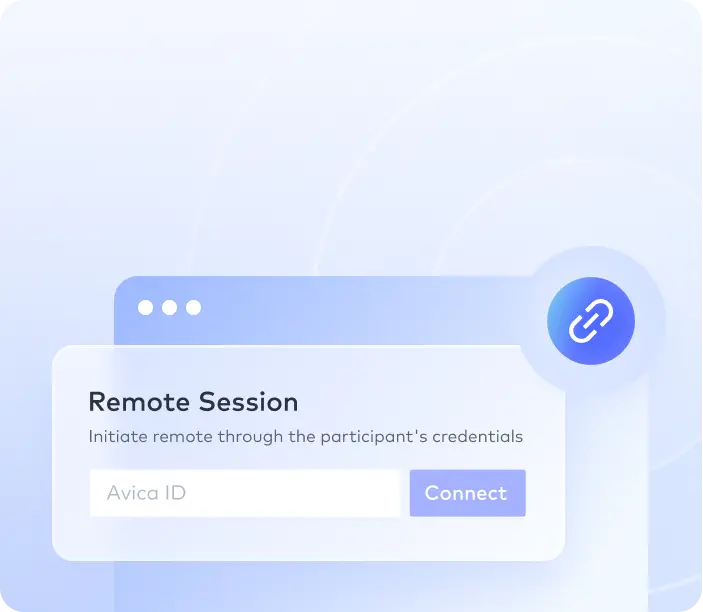

 Emily Stewart • Sep 18, 2024
Emily Stewart • Sep 18, 2024No matter if you are a businessman or an employee, remotely accessing the devices offers you the ease of task management from anywhere. Many tools, such as Chrome Remote Desktop and Microsoft Remote Desktop, let you access applications and software on office devices as if you are present there. Thus, knowing the importance of remote access is essential to choosing the right tool that suits your needs.
In this article, we’ll cover the effectiveness of Avica Remote Desktop's remote access solutions for managing tasks remotely from anywhere. This remote-control tool is designed with cutting-edge technology to make this easier for users, from personal to professional needs.
Remote access is the ability to bridge the geographical gap between computers and networks to access data or manage files from devices. Simply put, virtual access technology allows users to control other devices remotely from any location without being physically present. This connectivity is achieved through Virtual Private Networks or other remote access solutions.
Irrespective of the platform users opt to connect the devices, remote access is essential for business owners and users who seek flexibility in fetching data. Thus, when choosing the remote access platform, it is crucial to ensure that it offers a secure connection while remotely accessing the data.
As mentioned, privacy concerns are raised while choosing a remote connectivity solution if users are not aware of remote access basics. Due to this reason, this section covers the significance of virtual access to assist you in choosing the right tool.
Since you are aware of the need for a secure remote access solution, you might be wondering if there is a secure and reputable platform. Avica Remote Desktop is an innovative remote-access software that lets users access other operating systems from a significant distance while having the capability to control them.
In addition, it supports end-to-end AES-256 encryption during remote sessions. If you are concerned about file transferring while virtually sharing your data, Avica ensures that your data is transferred 100 times faster than FTP/HTTP. Moreover, it allows users to set the resolution and quality of the visuals from HD to ultra-HD for enhanced visibility.
The best part about the Avica remote desktop platform is that it is compatible with Windows, MacBook, iOS, Android, Web, or iPad for efficient task completion. Whether you desire to schedule a meeting or share valuable insights with the team members, this stepwise guide will help you. With these instructions, users will be able to utilize the features of this most secure remote access platform to streamline the workflow.
Download Avica remote desktop on both PCs and get hold of remote PC’s Avica interface to activate “Allow Remote Access to This Device via Your Credentials” toggle. After which you will receive “Avica ID” and “Password” to insert it on the local device.

Now, open the Avica app on the local device and add the Avica ID in the "Remote Session" box to continue the screen-sharing process. After you've added the ID, press the "Connect" button and add the Password of your ID in the new pop-up. Once done, click on the "Connect" button, and your PC will be ready to fetch the data from the remote desktop.

In a nutshell, switching to remote access solutions is the dependable solution to manage devices and control applications for enhanced productivity. However, while doing so, it is crucial to seek a reliable solution that caters to all remote access needs.
Thus, for your assistance, this article has covered detailed guidance on Avica remote desktop software. So, review the guide and learn how this platform enables you to virtually access devices without raising security concerns.





