Access your remote desktop from any device, anywhere.
Remote access to desktop and mobile devices with ease, tailored for individual use.
Secure all-in-one solution for remote work and support needs of enterprises and teams.
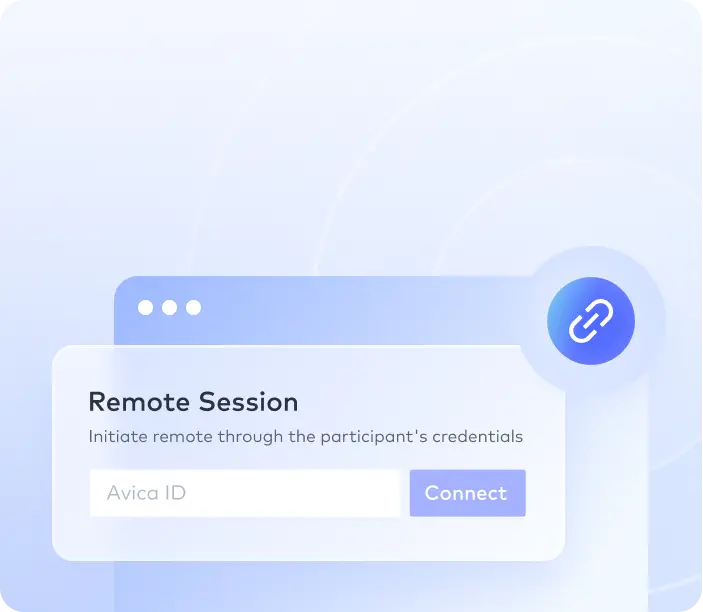

Managing a laptop from a distance with your PC or smartphone has become indispensable in our ever more interconnected world. You might be on the go and need to reach your laptop or assist a friend with computer issues from afar. In both cases, possessing the knowledge of remote laptop control is truly beneficial.
This guide delves into the complexities of remote laptop control, offering an in-depth exploration of various tools and methodologies to accomplish this objective. It aims to equip you with comprehensive knowledge, providing all the essential information required to efficiently remote control a laptop from a PC or smartphone.
Absolutely, you can control your laptop remotely. It's a capability that offers a world of convenience and possibilities. Controlling your laptop from a remote location enables you to reach out and command its operations using an alternate device. This device might be a personal computer or a smartphone, provided that you maintain a dependable internet connection.
It is particularly handy in scenarios like working from home or accessing files and apps while away. This article will explore the various methods and tools that make remote for laptop possible. From built-in features in Windows to third-party software, you'll discover various options to suit your needs.
To remotely control a laptop from a computer, several reliable methods and software are available, each offering distinct features and functionalities. These solutions enable you to access your laptop, irrespective of its physical location. Below, we outline two methods to help you to remote control a laptop from a computer:
Distinguished for its intuitive interface, exceptional functionality, and unparalleled user experience, Avica Remote Desktop emerges as a leading remote control for laptop computers. It provides a comprehensive suite of tools designed to safeguard your work and optimize your workflow, ensuring a seamless and efficient experience. Avica boasts an intuitively designed interface that minimizes complexities and prioritizes user convenience.
With Avica, initiating a remote desktop session becomes a straightforward task. Users can effortlessly establish connections between their computer and laptop within a few simple steps. It facilitates connectivity to multiple remote devices from a single account, with the added benefit of no restrictions on the number of connections. Moreover, Avica empowers users to create multiple virtual screens across the monitors of remote devices.
Feel free to easily download Avica software by clicking the button below. If you require additional information about Avica product downloads, please visit the dedicated Avica download page. Rest assured, Avica guarantees safety and ensures that all products acquired from their official website or app store are free from viruses. You can confidently download Avica from these trusted sources.
You can follow the steps given below for the process to remote control a laptop computer using Avica:
Use the official website of Avica to download and install it on your computer. Once installed, launch it and log in using your Avica account. In case it is your first time, you will need to register and log in. After logging in, move to “Remote Session.”

Here, you will need to enter the "Avica ID” of your targeted laptop. The “Avica ID” can be found in the "This Device" section of Avica on the targeted device. Once you have entered the “Avica ID,” click “Connect” and enter the password. It will establish the remote control, and now you can perform the desired tasks.

The widely used operating system, Windows, incorporates a valuable built-in attribute referred to as Remote Desktop Connection (RDC). Users can leverage this functionality to securely establish a remote connection to their laptop using a different device, such as a computer. It is important to note that this feature is specifically available on laptops running the Windows 10/11 Pro edition or any subsequent advanced iteration.
To ensure successful utilization, users must activate Remote Desktop and have the precise name of the computer readily available. Follow these instructions to utilize Microsoft RDP for remote access to your laptop:
Instructions:
Begin by using the Windows Search bar to look for Remote Desktop Connection and open it once it appears. In the “Computer” field, enter the name of the laptop you want to remotely control. You can find this name under “How to Connect this PC” on the laptop. After entering the name, tap “Connect” and wait for the connection to be established.
Related Articles:

Remote accessing a laptop from a mobile device has become increasingly essential for individuals who require on-the-go control and accessibility. Below, we have discussed two ways you can employ remote controlling a laptop with a phone:
The Avica mobile application stands as a user-friendly tool, granting users the ability to remotely control their laptops using their Android devices. With its intuitive interface and a rich array of features, the Avica app delivers an efficient solution for effectively managing your laptop. Providing functions such as instant desktop access, efficient file management, and effective application control, the Avica application guarantees a smooth and efficient remote working experience.
Download the Avica app for Android on Google Play: Avica on Google Play
Use the following steps for how to access a laptop remotely using an Android device with the Avica app:
Instructions: Download and install the Avica Android app on your phone from Google Play Store or Avica official website. And then open it. Log in using your Avica account and move to the "Remote Control" tab. Enter the "Device ID" of your targeted laptop and tap "Connect” to establish a remote connection.

The mobile application of Microsoft Remote Desktop offers a dependable option for users seeking to access their laptops from their mobile devices. Seamlessly integrated with Windows operating systems, this app provides an extensive array of tools for managing your laptop from any location. Below is a guide on how to utilize the Microsoft Remote Desktop mobile app effectively for remote control of your laptop:
Instructions: After installing the Microsoft Remote Desktop mobile app from the App Store, open it and tap the “+” icon from the top right corner. Here, select “Add PC” and add the name or IP address of the targeted laptop. Now, tap “Save” and press the saved device to establish a remote connection.
Download the Microsoft Remote Desktop mobile app on the App Store: Microsoft Remote Desktop on the App Store

In essence, the importance of managing a laptop remotely from either a PC or a mobile device has grown significantly in importance. With the availability of various remote access solutions like Avica and Microsoft Remote Desktop, users can effectively control their laptops from a distance, ensuring convenience and optimal efficiency. While using these remote control methods, you can learn how to remote control a laptop.
Moreover, it is imperative to prioritize the security of the connection. It could be done by implementing strong passwords, enabling encryption, and remaining vigilant. As technology continues to advance, the concept of remote accessibility will undoubtedly evolve. By staying informed and adept in the world of remote control technologies, you can embrace the full potential of remote laptop control.