Access your remote desktop from any device, anywhere.
Remote access to desktop and mobile devices with ease, tailored for individual use.
Secure all-in-one solution for remote work and support needs of enterprises and teams.
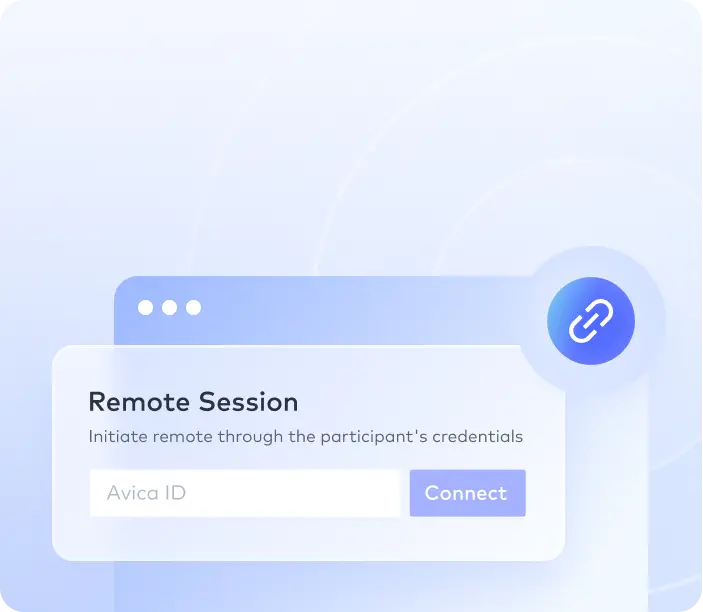

 Emily Stewart • Oct 7, 2023
Emily Stewart • Oct 7, 2023Nowadays, staying connected with your colleagues and office computers is necessary to ensure the efficiency of daily tasks. For this purpose, many remote access apps are developed by programmers and networking experts to provide stable remote connections. Therefore, this informative article will discuss top desktop remote APK in detail to help you choose the right app for your needs.
Microsoft Remote Desktop APK enables users to access multiple computer devices on their mobile phones in a few steps. It has several interesting features that can help you perform required actions on remote devices. In addition, various input and output features like microphone, camera, storage, and so on are also provided by this app for multi-tasking on remote devices.
You can also add the Microsoft Remote Desktop APK connections as widgets on your Android home screen to connect to them with a single tap. Moreover, it allows you to adjust the resolution and original of your remote session.

However, to understand how popular this desktop remote APK of Microsoft is among businesses and individuals, let's look at some of its pros and cons.
The right remote desktop APK is crucial to ensure a stable remote connection with other devices. This way, your private data can stay protected, and you can easily complete your tasks without interruption. However, to assist you in selecting a reliable app for Android, we have mentioned some of the top 5 alternatives to Microsoft Remote Desktop APK below:
One of the best alternatives that can be used to access devices remotely through your Android device is Avica. It allows you to use your Android smartphone to control Mac, Windows, or Android devices, unlike the Microsoft Remote Desktop app, through which you can only control the Windows device. Avica also shows you the ping during the remote session to help you understand what response time you will achieve.
Moreover, this remote desktop APK has a friendly interface and provides easy data transfer options. It has ultra-low latency, ensuring a stable connection with the remote devices to avoid technical errors. In addition, this tool helps you control a PC with multiple screens efficiently with the help of its “Switch Screen” feature.

Feel free to download Avica App by clicking the button below or from Google Play. If you're seeking additional information about Avica product downloads, you can visit the Avica download page. Rest assured, Avica guarantees the safety and virus-free nature of all products obtained from the official website or app store.
TeamViewer is another remote desktop APK that can be used to establish a fast and secure remote connection between your Android and Windows, macOS, or Linux device. While using this app, users can also control other Android devices and use sound transmission in real-time while using this app. In addition, users can also manage computer contacts and different files as per their needs.

If you want seamless remote connectivity with different computer devices for various business needs, then AnyDesk Remote Desktop APK can be used. This powerful remote access app assists users in performing remote printing and other functions on the connected devices. With this, it has a Wake on LAN feature, allowing you to turn devices on from sleep mode or shut down when connected remotely.

Many companies use RealVNC Viewer as the remote desktop APK due to its powerful and secure remote access feature. It allows you to operate a PC on your mobile device without complications. Moreover, you can also use it to connect to multiple platforms, including Raspberry Pi, Mac, and Linux. Due to this, your work performance can be enhanced more effectively.

If you want to use a lightweight desktop remote APK, Zoho Assist – Remote Desktop can be a good solution. It is one of the leading remote support applications with millions of customers worldwide in multiple industries. This app provides many useful features like audio support, file transfer, instant screenshots, picture-in-picture, and more.

Moving on, to see how you can use Avica remote desktop APK from your Android device, let's check the following detailed step-by-step instructions.
Download and open the Avica APK on your Android device and log in to your Avica account using the "Email" and "Password." A new screen will appear where you will need to enter the "Device ID" in the "Please Enter Device ID" section and hit the "Connect" button.

After pressing this button, you will be asked to enter the "Password." Then, tap the "Sure" button and the remote access connection will be established. Now, you can control your computer on your Android smartphone.

To wrap things up, we can conclude that Microsoft Remote Desktop APK is a good option for users to access devices remotely. However, if you want to perform multiple functions on your remote-controlled devices, then using different apps like Avica is a good option. This is because it has more features than Microsoft Remote Access and is easy to use with zero bugs and lags.





