Access your remote desktop from any device, anywhere.
Remote access to desktop and mobile devices with ease, tailored for individual use.
Secure all-in-one solution for remote work and support needs of enterprises and teams.
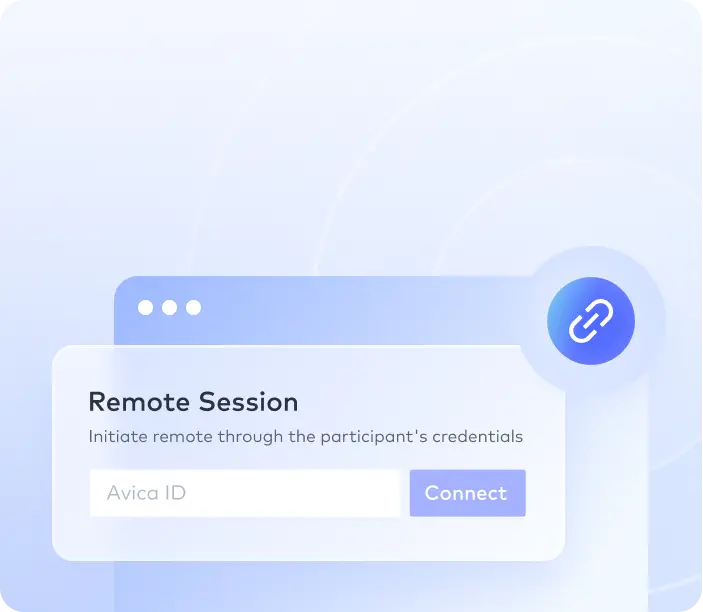

 Emily Stewart • Jul 26, 2024
Emily Stewart • Jul 26, 2024Having the ability to cast the screen of your handheld device on your computer has become integral. The process, also known as screen mirroring, is important for many reasons. Among these are presentations, media streaming, and gaming on a larger screen, just to name a few. Recently, specialized screen mirroring applications have simplified the task of connecting devices.
With 2024 on the roll, the market for these apps continues to grow rapidly. For this detailed article, we will explore the best screen mirroring apps that stand out this year. The purpose is to provide reliable, high-quality options to help find the ideal screen mirroring app for PC.
This is the process allowing you to replicate the display of your smartphone, tablet, or other device onto a larger screen, such as a PC or TV. Other terms for this methodology are media sharing and screen casting. Screen mirroring is the process of instantly transmitting both visual and occasional audio content from one device to another. This technology serves multiple purposes, such as conducting presentations and streaming media.
The technology behind screen mirroring can utilize different protocols and connections, including Wi-Fi, Bluetooth, and wired connections like HDMI. Popular protocols include Mirecast, Google Cast, and AirPlay. Screen mirroring software utilizes these protocols to offer a user-friendly interface, simplifying device connections and controls. With technological advancements, the PC screen mirroring app is progressively becoming more sophisticated.
Driven by increasing demand for lag-free screen mirroring, various mirroring software options have surfaced. These cater to different user needs and preferences. For this review, 7 mirroring apps have been used for their reliability, features, and user-friendly interfaces. Let's delve into each app to explore its compatibility, key features, pros, and cons, helping you choose the best tool to enhance your digital connectivity:
When looking for a mirroring app for a PC, the recommended course of action is always to go for the best available software. Among the most powerful apps currently available, Avica Remote Desktop stands out for its security, reliability, and versatility. Offering a wireless remote connection, this remote desktop app gives you the freedom to screencast without any limits and from wherever.
During screen mirroring, you can also control the connected device using a plethora of options. Moreover, it lets you view and control multiple devices through a single system. This tool also ensures top-notch performance without any lag, boasting ultra-low latency rates as minimal as 10ms. With this software, you can experience unparalleled satisfaction with crystal-clear 4K resolution and a rock-solid connection.

Feel free to easily download Avica software by clicking the button below. If you require additional information about Avica product downloads, please visit the dedicated Avica download page. Rest assured, Avica guarantees safety and ensures that all products acquired from their official website or app store are free from viruses. You can confidently download Avica from these trusted sources.
Developed by Google, Chrome Remote Desktop offers smooth screen-sharing capabilities between devices running different operating systems. The tool is known for its simplicity and integration with Google's ecosystem. That makes this app a popular choice among users who already use Chrome for browsing and productivity. It began as a Chrome extension on the Chrome Web Store but has since evolved into software compatible with all major platforms.

Providing screen mirroring in real-time HD via Wi-Fi or the internet, the Screen Mirroring App is designed to provide a user-friendly interface. This mirror app for PC focuses on simplicity and ease of use, which makes it very popular among users who prioritize straightforward functionality without unnecessary complexities. During screen mirroring, it replicates your entire screen, encompassing photos, videos, apps, and games.

Letting you effortlessly mirror your phone screen onto a larger display such as a PC, LetsView stands out as a powerful screen mirroring software. A focus on comprehensive compatibility makes it suitable for both personal and professional use cases. This software supports both Wi-Fi and the Internet, which means you can mirror your screen remotely with any other compatible device using it. Furthermore, this app ensures your privacy when entering passwords or conducting security-related tasks.

Along with offering remote management of Android devices from a PC, AirDriod Personal is also an appropriate option for screen mirroring. With this mirroring software, you can stream your phone display to a PC for activities ranging from playing games to reading e-books. Moreover, you are able to take screenshots and do screen recordings during the mirroring sessions.

Known for its high-quality mirroring and low latency, ApowerMirror is a feature-rich screen mirroring app for PC. This program provides a superior screen mirroring experience with audio support, utilizing advanced mirroring technology. Users can effortlessly mirror their mobile devices to a PC using either USB or Wi-Fi. Along with mirroring the screen from a handheld device to a computer, it also works the other way around.

Produced by Squirrels LLC, Reflector is a premium PC screen mirroring app known for its ease of use and reliable performance. This software frees you from the usage of cables, adopters or other complex hardware and provides a fully wireless mirroring option. It integrates the capabilities of well-known media streaming devices such as Apple TV and Chromecast. This offers a comprehensive, all-in-one solution for mirroring and streaming.

Understanding the process of screen mirroring can significantly enhance your digital workflow. Avica Remote Desktop simplifies the screen mirroring experience by offering intuitive controls and robust connectivity options. Here’s a step-by-step guide on how to utilize this screen mirroring app for PC to share your PC screen with another PC.
To commence the procedure, you'll need to have this robust app installed and running on both systems. Now, log into the program using your Avica credentials and switch on the “Allow Remote Access to this Device via Your Credentials” option on the PC you want to connect remotely. Following this, copy the "Avica ID" and "Password" displayed on the targeted PC and move them to your home computer.

On your local PC, open Avica and locate the option "Remote Session." Here, insert the "Avica ID" you copied earlier, tap "Connect," and wait for the password field to appear. Then, enter the password copied from the targeted PC and press "Connect" again to establish a remote connection. Now, you can use all the advanced features this tool offers to make your remote session worthwhile.

Like any technology involving data transmission, screen mirroring raises legitimate concerns about security and privacy. However, the safety of screen mirroring largely depends on the specific method and mirroring software used. These security considerations range from data encryption to authentication and access control to network security. Sticking to reputable screen mirroring apps such as Avica Remote Desktop can fully minimize the risks.
This advanced mirroring app for PC employs encryption protocols to safeguard data during transmission. It ensures that the mirrored content remains private and protected from unauthorized access. Moreover, this tool allows users to control who can access their screen, ensuring that only trusted devices or users can view the mirrored content.
To sum up, screen mirroring applications have significantly advanced and are essential for boosting productivity. Our exploration reveals that each of the leading seven mirroring apps presents distinct features tailored to diverse user requirements. These range from simplicity and ease of use to advanced functionalities like remote control and multi-platform support.
While the safety of screen mirroring hinges on secure practices and reliable applications, Avica Remote Desktop stands out for its commitment to privacy through robust encryption. This tool not only facilitates effortless screen mirroring but also ensures a secure and efficient workflow. These perks make it a recommended choice for users looking for the best screen mirroring app for PC.





