Access your remote desktop from any device, anywhere.
Remote access to desktop and mobile devices with ease, tailored for individual use.
Secure all-in-one solution for remote work and support needs of enterprises and teams.
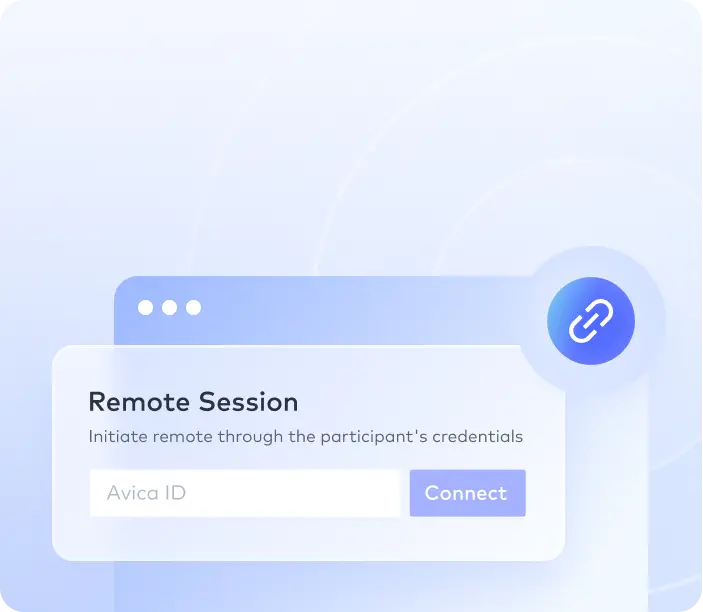
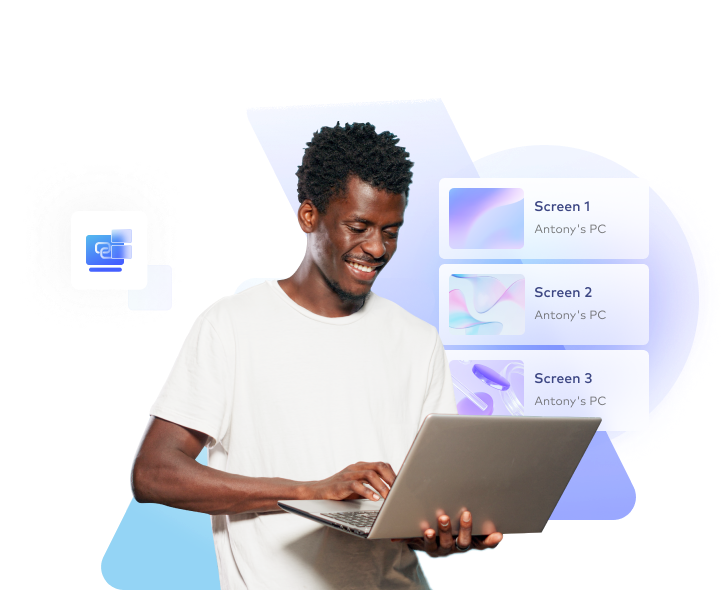
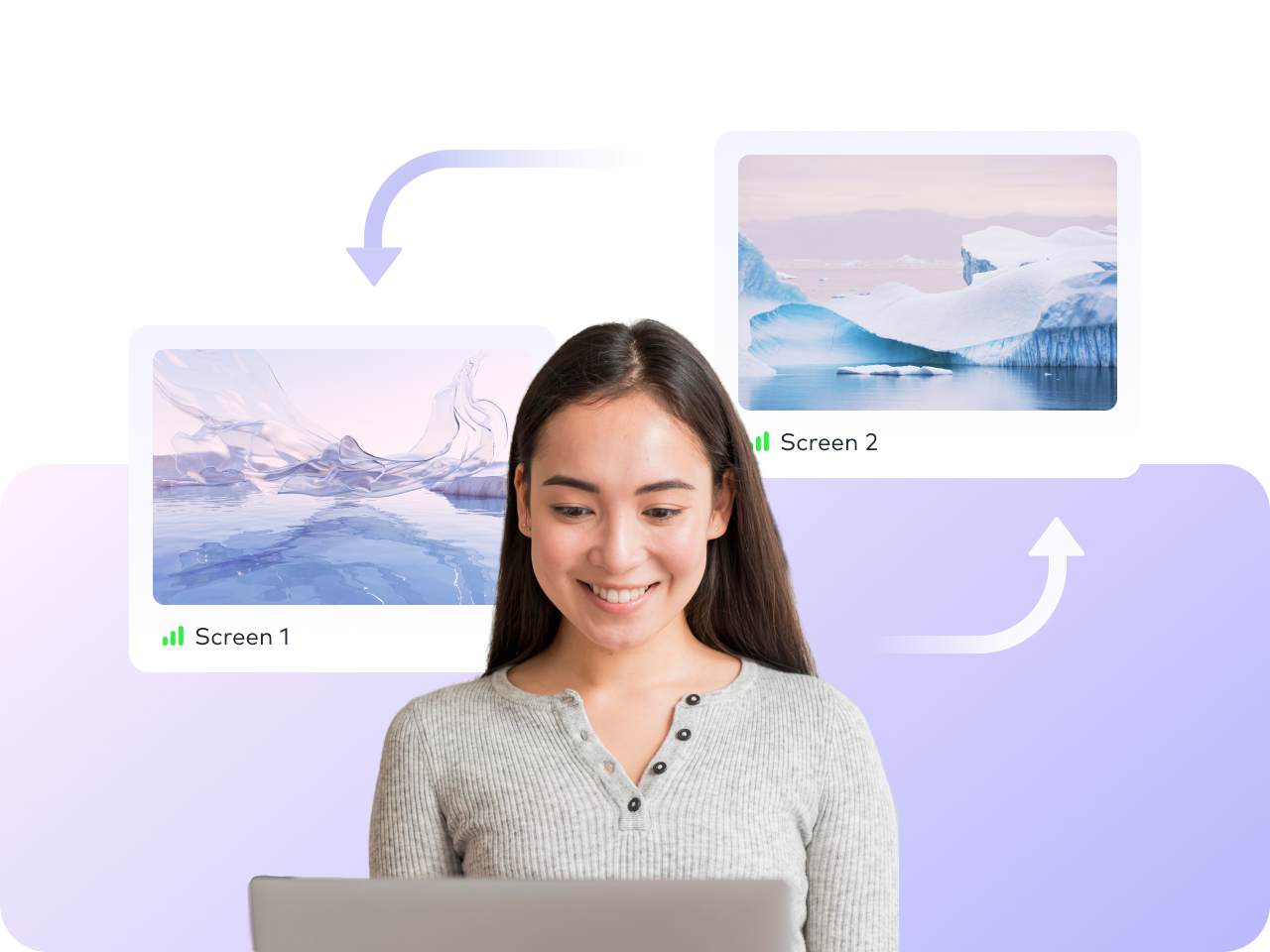

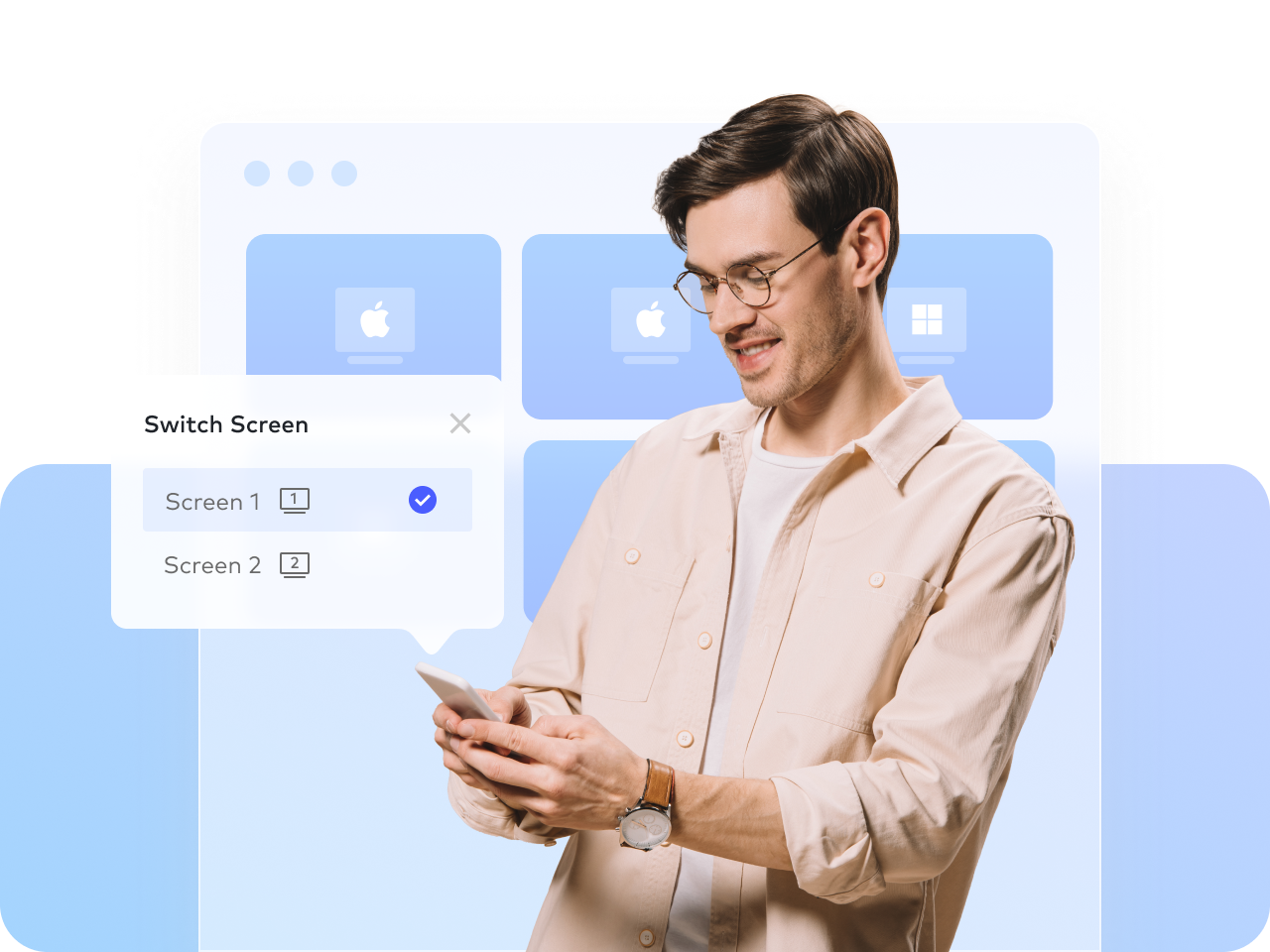
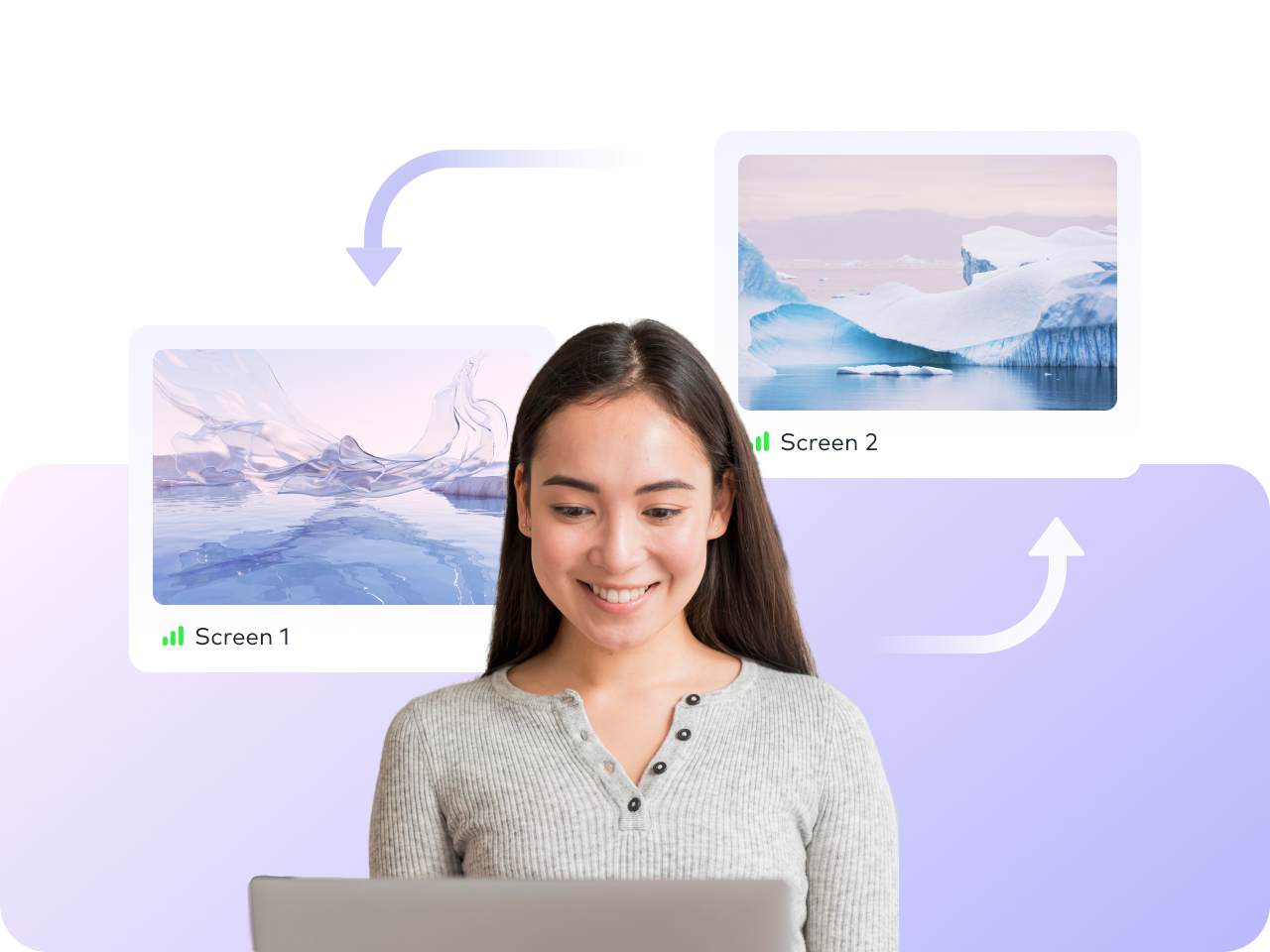

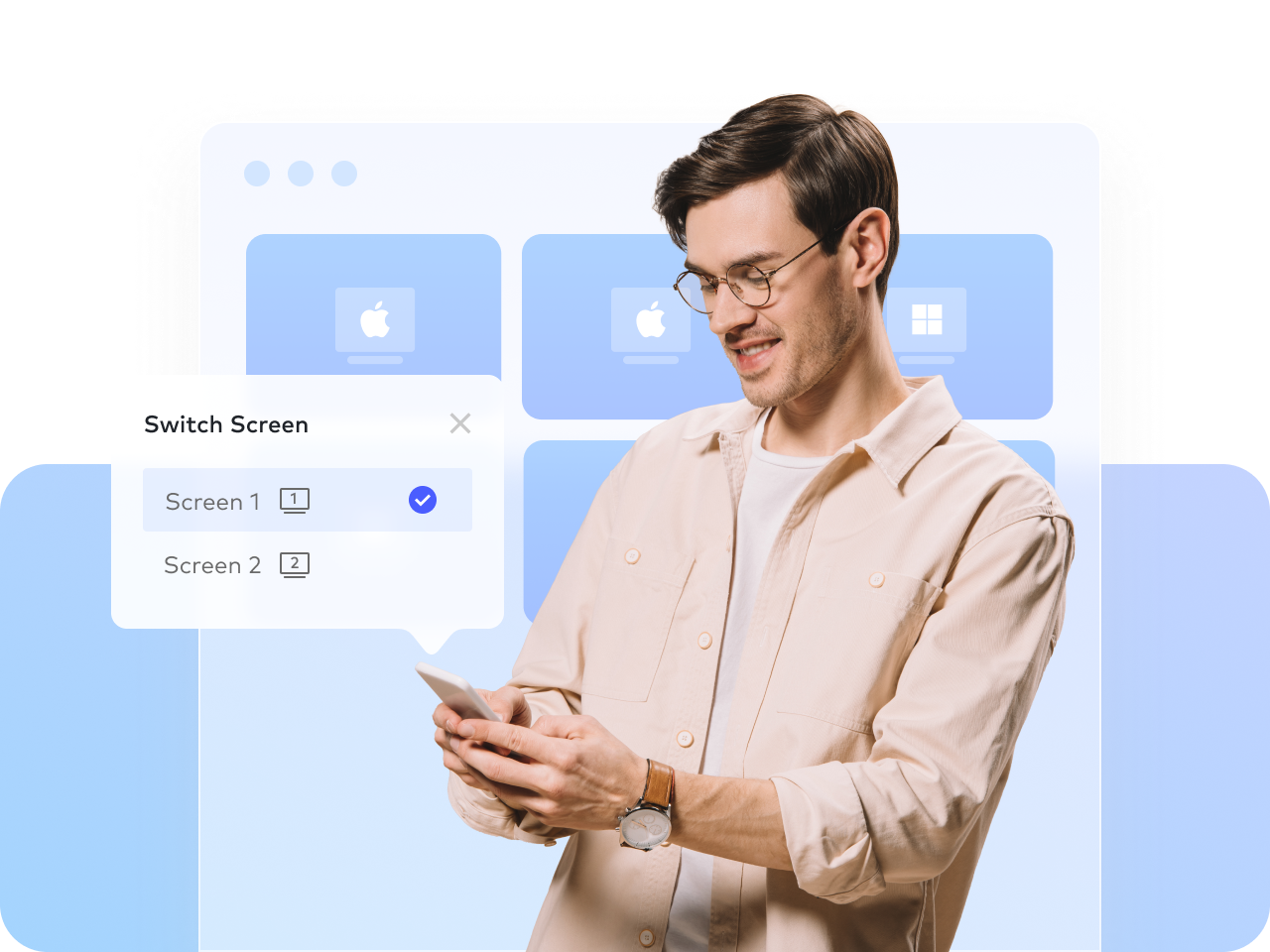
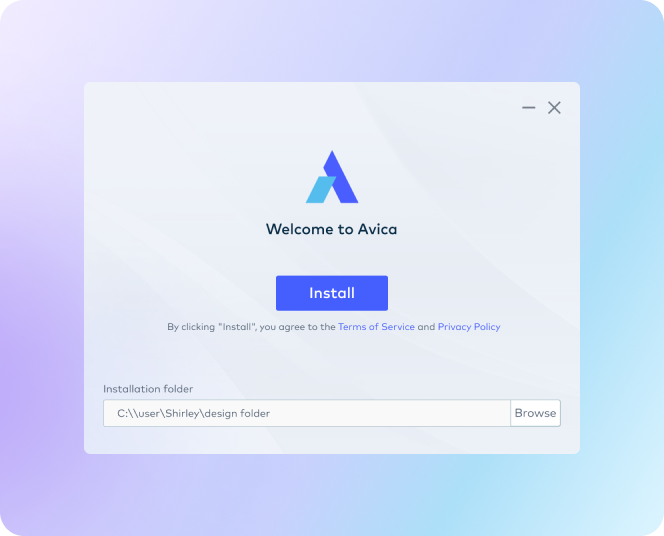
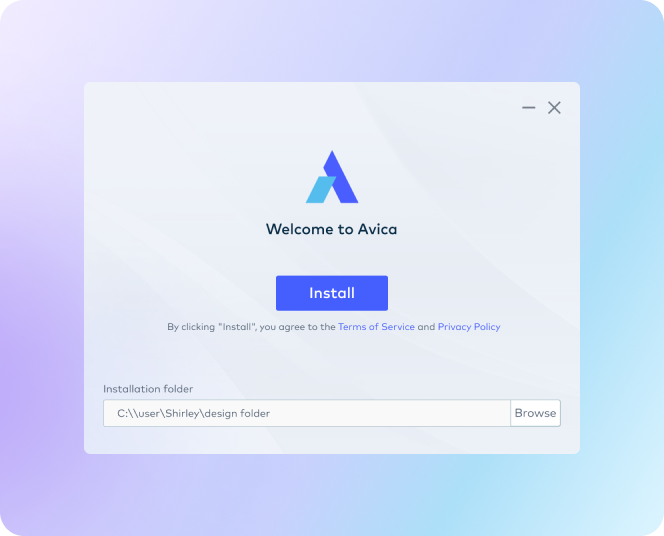
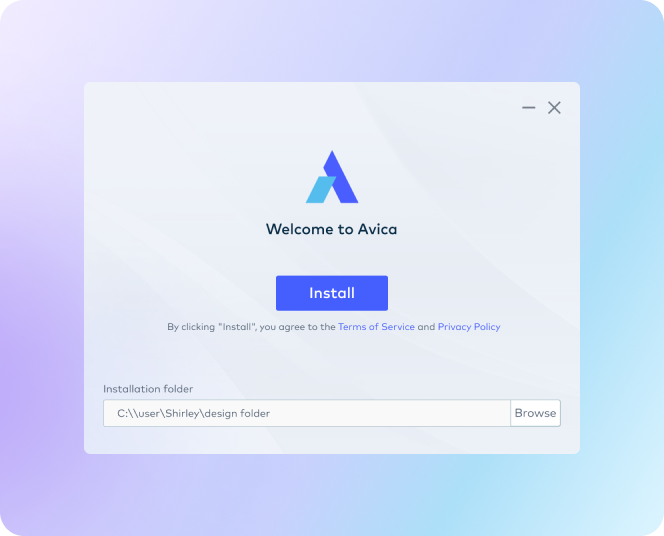
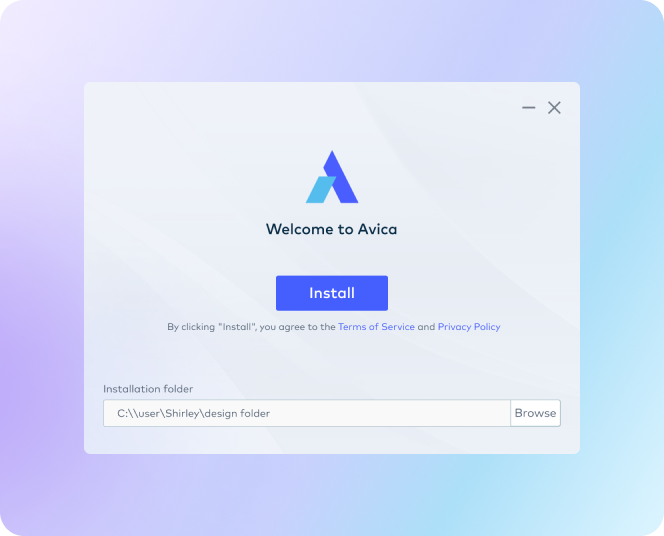
Avica can display up to five screens (tabs) of a remote device simultaneously.
Using remote desktop with multiple monitors allows for efficient multitasking, access to the work environment from anywhere, seamless transition between screens, better visualization of work or data, and easy transfer of files or content between monitors.
No, the built-in Remote Desktop feature in Windows 10 only allows for a single concurrent session. However, you can use a third-party tool to achieve multiple RDP sessions and Avica is one of the most recommended options.